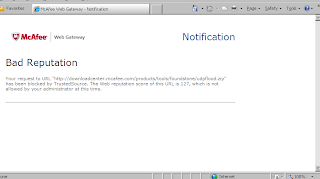Well that was more complex than it should have been.
Windows firewall stops the "Windows 8 upgrade advisor" from connecting to the internet and there appears to be no information regarding which servers/ports are required (a trace answered these questions) but this is a surprisingly long list.
Once Windows was upgraded it then couldn't be activated (again Windows Firewall prevented it). Kudos for actually having the firewall work but please document what should be done to allow activation to succeed.
In short lots of playing with the firewall and then it was sorted, if Microsoft had created new groups for Windows 8 firewall this would have been a whole lot smoother.
On the other hand the other machine I also upgraded which didn't have the outbound firewall enabled worked like a charm.
I have to say though I like Windows 8, I'm running it in possibly the worst way, two monitors (so I always see desktop and
Metro Modern UI but what it brings to novel.
People complained when the Start button was introduced, this is no different.